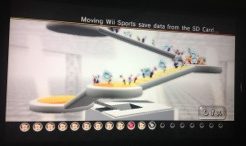Wii U Impressions – Day 1

I was one of a lucky few to pick-up a Wii U at the midnight release on 11/18. With this being the first new Nintendo console product launch in six years, I was eagerly awaiting its debut. After spending a couple hours with the console, I have a few thoughts to share.

1) The Gamepad
The most notable feature of the Wii U is the new second screen experience, the “Gamepad”. At first grab, the size of the Gamepad is daunting. I took a photo of it beside a 2-liter of Coke, and you can see how behemoth it looks. But you know what? When you’re using it, it feels good. After years of holding tablets and phones, the size is a non-issue. The only complaint I have about the design is the pure rectangle form places a little extra stress on your wrists, and I would have enjoyed a slightly more angular handheld that matches the design of most all other console controllers.
The screen on the Gamepad is really enjoyable too. It’s very responsive with no noticeable lag between the device and the console. Although it’s annoying to have to use and manage to not lose the stylus, it’s something I can live with. The communication back and forth between the Gamepad and console is pretty amazing too. The connection is powered by a proprietary 802.11n wireless signal (I believe), which makes swapping Netflix streams back and forth from the TV almost instant. For someone used to a lag from iPhone/iPad to AppleTV, it was kind of impressive to someone beat Apple at the simplicity and speed game.
Lastly, the innovative gameplay with the Gamepad is just as fun as the motion controls were with the original Wii. The gyroscopic viewfinder, real-time manipulation of the environment, and disconnection of menus (and other on-screen bloat) from the main display enrich the experience. I haven’t even made it to a game other than Nintendoland thus far and I’m both impressed and excited for what they will bring.
2) Wii U Setup
The Wii U setup is quite simple, yet for me was a bit tedious. I charged the Gamepad overnight after my midnight pickup so it was ready for play that coming morning. The configuration screens are easy to use, and it’s nice to be able to use the on-screen keypad instead of having to use the Wiimote to point and pick text and numbers. The system quickly configured itself for my display, and connecting the Gamepad to my TV to operate as a remote control was also a breeze. Unlike most traditional universal remotes, Nintendo took the code punching out of the setup. It’s simply “select brand, push the button to try code 1, push the button to say “worked/didn’t work”, and either exit or repeat until it works.
A major annoyance however was during the day-one update. My wifi connected immediately (while others had some major issues), but I had continuous issues accessing the Nintendo server which I attributed to either the console losing the connection, or Nintendo’s servers having issues. Either way, I had to restart the update no less than 15 times. Similarly, trying to view video demos in the Nintendo Shop (different than the Wii Shop) of games was nearly impossible for High-Def and tedious for Standard-Def. [Note: My Wi-Fi is downs at about 11mbs on average, so it’s not a telecom issue.] If the bug is a software or server-side issue, I hope it’s addressed quickly.
I’ll be honest, I was concerned about this one. However, I had no problems and it took me 15 minutes at most. The transfer process starts in the Wii Menu (a sub-menu of the Wii U menu) which feels like you’re running a Wii emulator inside the Wii U. The Wii menu is a little slow, and once loaded it locks out access to the Gamepad and other non-Wii compatible decives. This made me sad, as I’d hoped to have access to Tecmo Bowl and other NES Virtual Console titles on the Gamepad. Hopefully, software updates will address that later.
Within the Wii Menu, there is a Transfer Wii Data link that will take you to the Wii Shop to download the actual transfer tool. Screen by screen you’ll confirm that you have the internet at both the old Wii console and the new Wii U console and that you have an SD card handy. I used an 8GB card to hold all of the virtual console titles, Miis, and game save data. You probably don’t actually need more than 2GB though. The Wii U will prep the SD card, and advise you to go run the program on the old Wii. You do, and you’re greeted with a fairly cute animation of little Flowerheads that pack up your data and carry it to a spaceship, which will deliver the data to the Wii U.
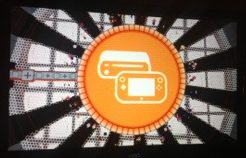 Once the Flowerheads are finished loading, you take the SD card to the Wii U and resume the data transfer (and cute animation). The animation is actually something that I thought was great. Only Nintendo, the kings of game-based storytelling, would take the time to put together a 5-10-minute short film about the movement of your data. Everyone else? Status bars… annoying, annoying status bars.
Once the Flowerheads are finished loading, you take the SD card to the Wii U and resume the data transfer (and cute animation). The animation is actually something that I thought was great. Only Nintendo, the kings of game-based storytelling, would take the time to put together a 5-10-minute short film about the movement of your data. Everyone else? Status bars… annoying, annoying status bars.
Once the transfer is done, everything you had access to on the old Wii, is accessible on the new Wii. The only annoyance, again, is having to access the old Wii content via the Wii emulator Menu.
Closing Thoughts
Once I made it through setup and transfer, I had a little time to play Nintendoland with my four-year-old daughter. She took to the system and games quickly and had as much fun as I did. Since we didn’t have a ton of time to play, I’ll be writing about Nintendoland next time.
As for the system, I’m very happy I picked it up. The second screen experience is something that will change entertainment for years to come, and not just in the video game space. Nintendo is again a leader in innovating the gaming experience. They may not have entered the field at the introduction of second-screen technology but like motion-based gaming, they’ve made the second-screen experience seamless and easy enough for anyone in the family to use… much like the original Wii, that’s where the magic happens.